SD is running SteamOS which is Linux based, and I'm running the same version as the one I played on PC, I'm going to try it right now. Will let you know soon.SunBeam wrote: ↑Wed Mar 06, 2024 4:34 pmIf the other device is running the same game version, on an operating system that automatically loads dxgi.dll, then yesarchilles89 wrote: ↑Wed Mar 06, 2024 4:28 pmso basically this can be fixed by just putting your dll in my game directory?Otherwise, no. I don't know what the other device is.. if it's running Android or FreeBSD12 (PS5) or something else, it shouldn't. The DLL is coded in MSVS2019, so it needs API support from the Windows OS (not saying those APIs don't exist on other OSes), but ultimately, dxgi.dll is a system DLL which automatically gets loaded into the game (any app, for that matter). If those conditions are met on the other device.. that the DLL works being loaded and that it works being auto-loaded as a proxy to dxgi.dll (assuming that DLL exists there), then YES
You'll have to give it a go.
Edit: It works. I am playing it on Steam Deck SteamOS Game Mode, I pasted just the .DLL and retained all the Helix items.
Steps to do this (If you are not using Cheat Engine on the deck, and using it on the PC to play it on the deck later):
1. Load the game on your PC
2. Load up the cheat table. (Be sure to paste the .DLL into the game directory)
3. Pump all the items you want. (This method is only if you want to retain Helix (Ubisoft Store) items which are mostly cosmetics.
4. Exit the game, be sure to cloud sync.
5. On your Steam Deck, paste the .DLL into the game directory
6. Load the game.
7. Enjoy.
Helix's cosmetics should all still be there.
Thanks @SunBeam
How to use this cheat table?
- Install Cheat Engine
- Double-click the .CT file in order to open it.
- Click the PC icon in Cheat Engine in order to select the game process.
- Keep the list.
- Activate the trainer options by checking boxes or setting values from 0 to 1

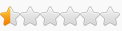



 lmao what have I done with my time !?
lmao what have I done with my time !?