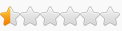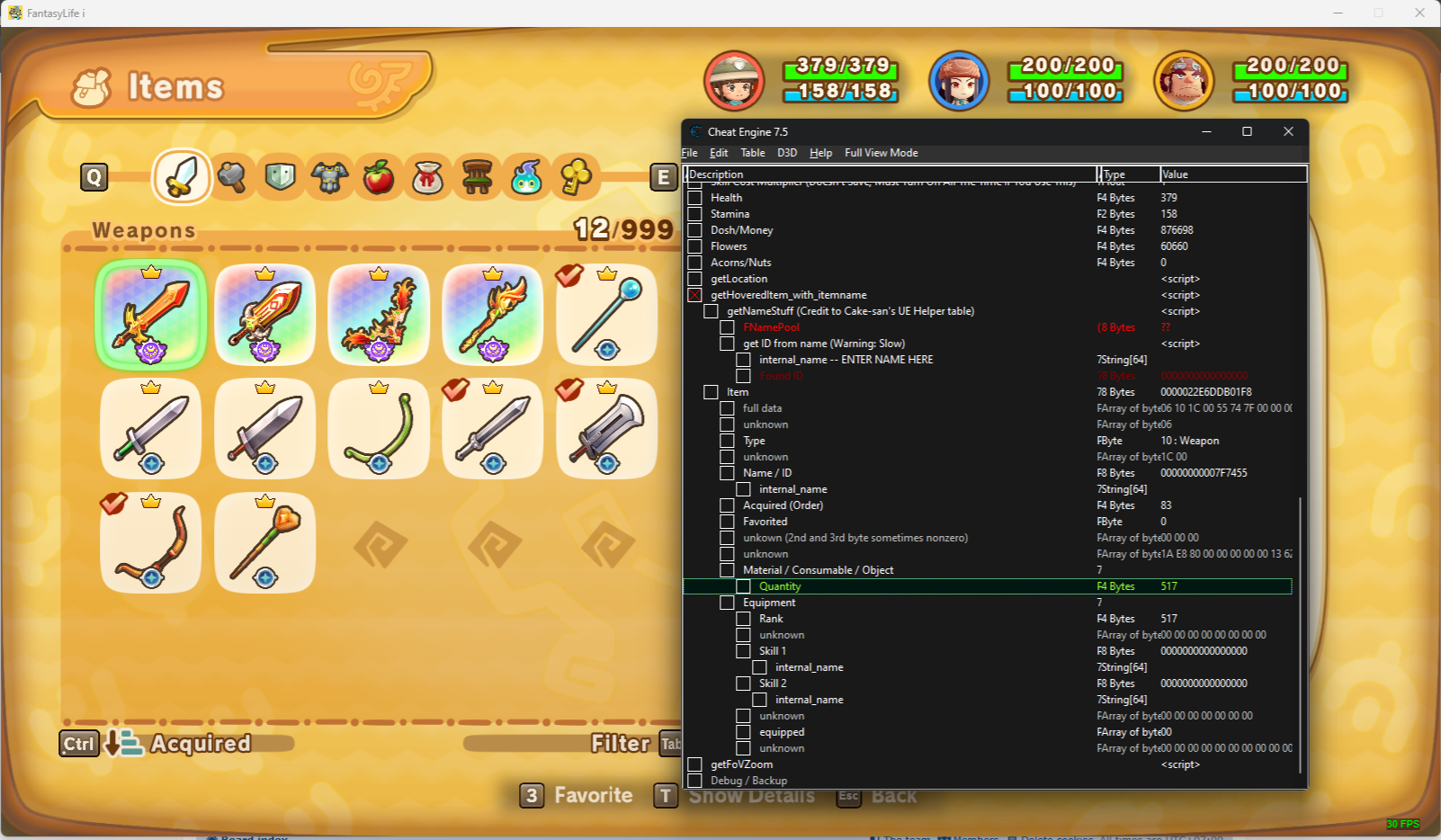For those of you concerned about save file issues and playing this on Steam, I made a batch file that can be added to Task Scheduler to run however often you want to backup the save file. This is what my batch file looks like:
Code: Select all
@echo off
SET "timestamp=%time: =0%"
"C:\Program Files\7-Zip\7z.exe" a -t7z "F:\Admin\Documents\Backups\Games\Fantasy Life i - The Girl Who Steals Time\%DATE:~-4%%DATE:~4,2%%DATE:~7,2%.%timestamp:~0,2%%timestamp:~3,2%%timestamp:~6,2%.7z" "C:\Program Files (x86)\Steam\userdata\[SteamID]\2993780"
This requires you to have 7-zip installed (it's free). Let's break this down:
This suppresses the command echoing in the terminal window.
This creates/sets a variable titled "timestamp" that is equal to %time% (the current system time in HH:MM:SS format), and the ": =0" section replaces any leading space that is null/blank with 0. This means that 9:52:41 would look like 09:52:41 to keep formatting consistent.
Code: Select all
"C:\Program Files\7-Zip\7z.exe" a -t7z
The path with the 7z.exe is calling the 7-zip command-line tool to run a compression command. The "a" says add to archive, and the "-t7z" specifies that the archive should be in .7z format.
Code: Select all
"F:\Admin\Documents\Backups\Games\Fantasy Life i - The Girl Who Steals Time\%DATE:~-4%%DATE:~4,2%%DATE:~7,2%.%timestamp:~0,2%%timestamp:~3,2%%timestamp:~6,2%.7z"
This is the output path, and is one of two parts that you will need to manually change. The "F:\Admin\Documents\Backups\Games\Fantasy Life i - The Girl Who Steals Time\" section is where I am saving the backed up file. Change this to whatever location that you would like.
The "%DATE:~-4%%DATE:~4,2%%DATE:~7,2%.%timestamp:~0,2%%timestamp:~3,2%%timestamp:~6,2%.7z" section is what I am naming the file. I wanted to keep this simple, so this is saving the file as YYYYMMDD.HHMMSS.7z. For example, at 8:10 this morning I ran this and it saved the file as "20250522.081001.7z".
Code: Select all
"C:\Program Files (x86)\Steam\userdata\[SteamID]\2993780"
This is where the section we want to backup is located, and it is the second part that you will need to manually change. The 2993780 folder is what I am backing up, and this is the folder that stores the save file in Steam. The only part you will need to manually change is the [SteamID] section. That needs to be replaced with whatever numbers are your SteamID (just go to "C:\Program Files (x86)\Steam\userdata" to find out what this needs to be). For example, this would look like "C:\Program Files (x86)\Steam\userdata\123456789\2993780".
After creating this as a batch file (just put it in Notepad, save it as [whateveryouwant].bat, and change the "Save as type" to "All files"), you can either manually run it from time-to-time, or you can put it in Task Scheduler so it automatically runs however often you want it to. The compressed files take up about 150KB each for me right now. As you progress in the story the save files grow (you have accumulated more stuff, so that makes sense). As long as you keep track of your storage, you should be good. I have this running every 10 minutes, and after 8 hours of game save backups it was only using about 3MB of storage.