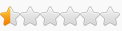Sturbs wrote: ↑Tue Oct 16, 2018 1:35 pm
HakariTenrai wrote: ↑Tue Oct 16, 2018 4:03 am
Sturbs wrote: ↑Tue Oct 16, 2018 1:59 am
Is there a way to change the npcs portraits. ie linzi etc
thanks
You can find information on save editing to swap out NPC portraits here:
Do be warned though... some NPCs (like a certain girl who thinks she's too pretty for her own good) can experience events that change their portraits in the game (like having the character get a big ugly scar)... if you change the NPC portraits, this may effect your game later... and you may have to "fix", or "repair" your saves... or it's possible that your game may work fine, and you suffer no problems, or you might end up just having to swap out another portrait later... I'm not sure what will happen, so you've been warned.
Thanks for the link and I tried following this:
"For people wanting to edit portrait or add custom portrait to an existing file that didn't have a custom portrait or vice versa, you can convert like following:
In-game portrait example:
Code: Select all
"m_Portrait": "bbffc3a92dfb46e45b0a4fadf07d7e78",
"m_CustomPortrait": null
----I found nothing like the above in this file-------
Custom portrait example:
Code: Select all
"m_Portrait": null, <-- set to null since you want to use custom
"m_CustomPortrait": {
"$id": "430", < ----I changed this to 9999
"m_CustomPortraitId": "xxxxxxxxxx" <----My numbers <-- custom portrait folder Id" -------This is what I changed but no can do. game won't load, I really suck at this, unlike the patchwork mod, the how to install was like made for me.
So I was wondering if a mod could be made? Say list all the npc and just have us fill in the custom portrait folder numbers. The reason I ask is that I'm pretty good with the brush but I see all these, well...beautiful portraits coming in and when used the in game portraits look sort of cartoonish at least to me. Thanks again
Hello... I agree with you that a program like that would be great... but, until then... if you still want to change your NPC portraits, try this: (if you try using a save where your character is by him/herself, it may not work, so use a save where you are in a party with the NPC)
The code that you were looking for in the party.json would look like this:
Example of NPC Code: wrote:
"m_Portrait": null,
"m_CustomPortrait": null
The way to add custom NPC portraits was described here:
Make new portrait folders (eg. you have the 2992754781 for your character, make 299275482, ...83, ...84 and so on ). Put one set of custom portraits in each of them. if you are only changing the portrait for one character, then you only need to create one folder
In party.json, story companions has m_Portrait": null and m_CustomPortrait": null. <<<----- This is shown in the code above.
Find your own character,, copy tthe custom path part - eg. m_CustomPortrait": {"$id": "3939", "m_CustomPortraitId": "2992754781" - and paste it on the story companion's m_CustomPortrait": null. it easier if you just copy your character's entire code - I'll post an example after these instructions
Then rename the path (eg. 2992754781 -> 2992754782) and give a different $id
Example of player code: wrote:
"m_Portrait": null,
"m_CustomPortrait": {
"$id": "10416", <--- these numbers are the unique identifier number for this section of script, otherwise called " $id "
"m_CustomPortraitId": "2077602026" <--- these numbers are the "name" of my custom portraits folder
In order to change the NPC's portrait, it is easiest to follow these instructions:
1. Scroll down to the very bottom of the party.json file, and starting from the bottom, read up until you find the very last instance of " $id " in the file... write that number down, you'll need to know it in a few moments.
2. Next, use "ctrl+f", and search for your character's portrait folder number or name - I am assuming that you know the number or name of your character's portrait folder, if you do not know it, ask me, and I can tell you how to get it. I am also assuming that you have already created a custom NPC portrait folder, you'll need the name or number of that folder in a few moments too.
3. Once you have found your character's portrait code (as shown in the "player code" example), highlight the part of the code that I have pasted in the example above, and copy it.
4. Use the search feature to search for { "m_CustomPortrait": null } exactly as it is between the brackets. This should take you to one of your NPC's portrait codes...
(Note: There will probably be several instances of this line of code in the folder, there
should be one for each NPC - I cannot tell you which line goes to which NPC... you would have to find out through trial and error.)
5. Replace the code found in the NPC example, with the code you copied from your own character's code.
6. Change the numbers or name of the folder from your character's folder, to the custom NPC folder that you created.
7. Lastly... remember step one?... You need to change the $id from the one that your character is using, to exactly 1 number higher than the number that you wrote down in step one... if you wrote down 463, then you need to put down 464,... if you wrote down 15488, then you need to change the $id to 15489 (DO NOT MAKE THIS A RANDOM NUMBER, it will corrupt your save later in the game, or so I have been told)… oh... that's it... you're done. Save the file... close the programs,... make sure you exit to desktop, and restart the game if it is already running... or just start it if it is not.