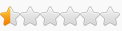Code: Select all
Game Name: Hogwarts Legacy
Game Process: HogwartsLegacy.exe
Game Version: 1119132
Game Engine: Unreal Engine - 4.27.20
Game DLL: -
Anti-Cheat: -
Savegame Folder: C:\Users\<UserName>\AppData\Local\Hogwarts Legacy\Saved
Steam App ID: 990080
Other Info: Game has two processes with the same name so you gotta find the right one yourself
If you like my work then please rate this post positive.
If you want to share the table then share the link to this post but do not upload this table anywhere else.
The Table can also be found in our Discord Server:Scripts:
-Incoming Damage Modifier
-Outgoing Damage Modifier
-No Fall Damage
-Broom Boost
-World Time Dilation Modifier
-Character Time Dilation Modifier
--Entity Time Dilation Modifier
-Save Player Coordinates
-Load Saved Coordinates
-FoV Modifier
-Ghost Mode
-bIsInvisible
-Lock FPS
-Disable HUD
-Set Resources Quantity [work-in-progress]
-Stat & Modifier Pointer Shortcuts
Pointer:
-LocalPlayer
[Link]
If you have any questions or need help feel free to ask there, we have tables for a lot other games as well.
Old Versions
FAQ
Q - Oh no the Activation Script won't activate, what shell I do?.
A - In CE go to Settings and under General Settings make sure that Only when signed, else ask is active for Table: Lua scripts.
-----If not then activate it, click OK and restart the table (this setting is on by default in CE so you must have disabled it at some point).
Q - I'm lost, I can't see the descriptions of the pointer, what have I done wrong?
A - In the middle of CE between the top part for scanning and the bottom part for options you see a bar with things like Active, Description, Address and so on, just increase the description size.
-----(By dragging the | between Description and Address to the right)
Q - How can I disable the dark mode of the table?
A - Just open the Activation script and comment out line 42 - 45 to get rid of my dark mode.
-----You can also comment out just line 42 and 43 to keep the black background for the bottom part and the red borders for checkboxes.
-----Though I'm not sure why you need that, my tables colors are perfectly visible on the black background, only issue you might have is with the top part of CE which isn't needed when just using a table.
Q - I'm a weirdo and don't want to use the CE version the table was made with, how can I run it with a different version?
A - Open the Activation script and comment out line 6 - 14.
-----But this shouldn't matter since you can continue with your current CE version by just clicking Cancel in the popup messages.
----------(Things might not work correctly when using a different version)
---------------On a side note you might just see CE 7.4 in the download category but that will actually install CE 7.5, no clue why.
Q - I want to change my talent points and gold, where can I find the setting for it?
A - There simply isn't an option available for these things in my table.
-----What you can do is this:
----------For gold search for Player0ActorBackpack<Quantity> as String (replace <Quantity> with your current gold quantity).
----------For talent points search for Player0PerkPoints<Quantity> as String (replace <Quantity> with your current talent points quantity).
----------Once you found the correct one do not use more characters than the original string had.
----------By this I mean if you have 5 gold then the string has 1 character but if you change it to 10 it will have two characters which might break your game bc it expects just one character.
----------So if you have less than 10 points the highest value you can enter is 9, if you have less than 100 points then the highest value you can enter is 99.
----------Also do not check the box of the pointer, just change the string/value.
----------And if you don't know how to do that start by learning how to use CE instead of spamming the comment section.
Savegame
DLCs:
Code: Select all
PreO_01_All
PreO_02_Amzn_Vchr
PreO_03_Sony
Store_01_All_Vchr_Prchs
Store_02_All_Vchr
Store_03_Sony
Store_04_WBG_All
Store_05_HPFC_All
Store_07_DgtlDlx_All_Vchr
Store_08_Twitch
Store_09_Twitch
Store_10_Twitch
Store_11_Twitch
Store_12_Twitch
String Search
First of I'm sure that SunBeam's Table with the SQL Script is the better way for changing such values.
To search for a String with Cheat Engine you change the Value Type from 4 Bytes to String in the top right corner of CE.
Then you enter the string you wanna search for in the Value: field and hit First Scan then in the top left corner of CE you'll see the search results.
Now if you wanna change the actual string you gotta make sure that you do not change its length.
Lets say your string is Player0PerkPoints7 then the string has 17 characters, so the highest value you can enter is 9 so you can change the string to Player0PerkPoints9, everything above might break your savegame.
If your value is above 9 and below 100 then the highest value you can use is 99 Player0PerkPoints99.
I have found the strings which are listed below with the address of my Set Resources Quantity [work-in-progress] script.
So you could scan for these strings and the next single byte after the end of the string is the actual value.
For example if your string is Player0ResourceInventoryMoonstone and the address of it is 03D10000 then the actual value after the string would be at the address 03D10021.
The value type for the actual value is a single byte which means the highest possible value would be 255 (FF).
Resources:
Code: Select all
Moonstone:
Player0ResourceInventoryMoonstone
Leech Juice:
Player0ResourceInventoryLeechJuice
Leaping Toadstool Caps:
Player0ResourceInventoryLeapingToadstool_Byproduct
Lacewing Flies:
Player0ResourceInventoryLacewingFlies
Dittany Leaves:
Player0ResourceInventoryDittany_Byproduct
Code: Select all
Chinese Chomping Cabbage:
Player0SanctuaryWheelChompingCabbage_Byproduct
Code: Select all
Player0SKINCOLOR
Player0HEADSTYLE
Player0HAIRSTYLE
Player0HAIRCOLOR
Player0FACEMARKING3
Player0FACEMARKING2
Player0FACEMARKING1
Player0FACEMARKING0
Player0EYECOLOR
Player0EYEBROWSHAPE
Player0HAND
Player0NECK
Code: Select all
Player0ResourceInventory
Player0RecipeInventory
Player0NoteInventory
Player0ActorBackpack
Back_058_RareGearStatedRare
Back_025_RareGearStatedRare
Back_106_RareGearStatedRare
Head_040_CommonGearStatedCommon
Hand_022_RareGearStatedRare
Hand_021_RareGearStatedRare
Dittany_ByproductPlantByProductDefaultdResourceMinorResourceInventory
Hand_007_RareGearStatedRare
MoonstoneResourceDefault
Mallowsweet_ByproductPlantByProductDefaultdResourceMinorResourceInventory
LacewingFliesForageableDefaultdResourceMinorResourceInventory
WoundCleaningPotionUsableCommondLargeDrinkMinorHealthPotionStorage
Player0HealthPotionStorageWoundCleaning
Outfit_066_Legendary790D1AB848FA7BB8259E6AA6070D51A3
Neck_063_Legendary9772F1BB4379D5AD3D10C59054CB5FEA
Back_025_Rare795EF5444DB2FC413484718543926A97
Hand_007_Rare04944C56486B2A45AB9E8F80A0B61240
PlayerPlayerLastName
PlayerPlayerFirstName
PlayerGenderVoice
PlayerGenderRig
Mallowsweet_ByproductPlantByProductDefaultdResourceMinorResourceInventory
Dittany_ByproductPlantByProductDefaultdResourceMinorResourceInventory
LacewingFliesForageableDefaultdResourceMinorResourceInventory
MoonstoneResourceDefaultResourceMinorResourceInventory
Tables from Others
SunBeam: viewtopic.php?f=4&t=23361&start=30
Modding
Unreal Engine Modding Server: [Link]
Hogwarts Legacy Modding Server: [Link]
How to use this cheat table?
- Install Cheat Engine
- Double-click the .CT file in order to open it.
- Click the PC icon in Cheat Engine in order to select the game process.
- Keep the list.
- Activate the trainer options by checking boxes or setting values from 0 to 1