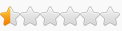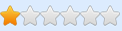checked with procmon how algo works:
if you rename by adding anything to mhypbase.dll it will still be looked for and access renamed file if it is within gensh folder, logs all activity creating relevant log files and does telemetry to create a relevant journal file, which i guess is uploaded at some point.
so most likely file renaming is logged, as well as mb killing a process, either in telemetry db or logs.
m.b. if Alt+f4 exit game and empty two folders with telemetry and logs may reduce a threat of transfer
telemetry journals can be killed via procexec as well
i assume that at some point them will introduce counter measures to that, have ideas how but why share them publicly.
correct me, if i'm wrong.
TurkClas wrote: ↑Sun Apr 16, 2023 2:32 am
Hi everyone

I am following these steps and trainer working normally.
( But i just use god mode, extra damage, one punch man, unlimited stamina and loot range )
1. I open the game from folder "C:\Program Files\Epic Games\GenshinImpact\Genshin Impact game" not from epic games luncher
2. Then i open procexp64 with administrator and search "mhyprot" it founds "mhyprot2" i close it with right click options
3. After that i open "CottonBuds_3.5 Fix #1" select the game and loading features takes 15-20 seconds.
If you follow these steps cheats work with no problem. Have a good day.
salem wrote: ↑Thu Apr 13, 2023 2:55 pm
Here is a bypass method that works with online.
0) The game must be closed.
1) Open the game folder. (Not launcher, you need "Genshin Impact game" folder)
2) Find the file "mhypbase.dll".
3) Rename this file, add anything at the beginning.
4) Run the game, cheat and enjoy it.
To make sure everything is working, you can open the game in
Process Explorer, if you don't see
mhyprot2 there, then you did everything right.
This algo may work better, but telemetry is created only after restoring internet connection, so?:
kks7749 wrote: ↑Thu Apr 13, 2023 5:11 am
Bypass 3.6 update before
Step 1
After disconnecting from the Internet, run the GenshinImpact.exe file directly
Step 2
After checking the Internet connection error message on the in-game screen, run procexp.exe in the ProcessExplorer folder with administrator privileges
Step 3
After selecting the GenshinImpact.exe Process, click the Find Handle or DLL button on the top menu bar.
step 4
If you click the process that appears after searching for mhyprot, the process appears as a red line below.
step 5
Right-click the mhyprot2 process that appears in the Handle window below and click Close Handle.
Step 6
Attach to Genshin Impact after running CottonBuds_3.5
step 7
Enter the game world after restoring your internet connection
step 8
play happily