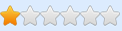Therefore, re-edited main post and leaving the information here as well:
1) Press WinKey+R (or click Start > type in run [Enter]) and paste this in:
Code: Select all
%USERPROFILE%\Documents\My Games\Tiny Tina's Wonderlands
2) You will see a file here called Input.ini. If it's not there, create it yourself.
3) Open the file and paste the lines below at the very top of the file (yes, you can delete anything else you see in the file; you're not breaking anything):
Code: Select all
[/Script/Engine.InputSettings]
ConsoleKey=Tilde
4) Save the file and that's that.
With this method the ConsoleKey will always remain set to the key you want, so you don't need to click 'Yes' in the cheat table when you're asked 'Change current ConsoleKey?' to always set your key.
BR,
Sun
How to use this cheat table?
- Install Cheat Engine
- Double-click the .CT file in order to open it.
- Click the PC icon in Cheat Engine in order to select the game process.
- Keep the list.
- Activate the trainer options by checking boxes or setting values from 0 to 1