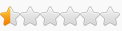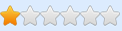No you are supposed to put the start_protected_game.exe in the same folder as eldenring.exe. Then you run start_protected_game.exe and IT will launch eldenring.exe for you. Its a loader. So put it in your game folder, make a shortcut to the start_protected_game.exe and just put it on your desktop and use that to launch/run the game. Also, change compatibility to run the start_protected_game.exe in administrative mode just in case.whereami wrote: ↑Wed Mar 02, 2022 1:49 amHello,gideon25 wrote: ↑Wed Mar 02, 2022 1:02 amAnd have you tried renaming your start_protected_game.exe to start_protected_game.bak (just so you don't overwrite it) and using this one instead to start the game? Its what Ive been using. password: bypasswhereami wrote: ↑Wed Mar 02, 2022 12:51 amAfter the recent update the .txt EAC bypass has stopped working for me, kind of.
If anyone has any ideas towards a solution, please let me know. The .txt bypass was much more convenient than always reopening Windows Firewall to block eldenring (although this also seems to have stopped working for me).
Thank you for the reply. I just tried using this alternate bypass that you've sent, but I'm still getting the same result as before. I launch eldenring.exe, white screen and after a few seconds it returns back to my desktop. I may just have to play without a table for the time being until this sorts itself out, as changing the processes in the script to match what I've renamed eldenring.exe to doesn't seem to work either unless I'm going about that wrong (this is most likely the case).
How to use this cheat table?
- Install Cheat Engine
- Double-click the .CT file in order to open it.
- Click the PC icon in Cheat Engine in order to select the game process.
- Keep the list.
- Activate the trainer options by checking boxes or setting values from 0 to 1