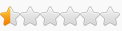for [Link]re-post of the table I uploaded on the original forum. may or may not work on the latest game update.
(damn, no mouse control...... and the keyboard scheme is confusing, gotta plug-in the controller...)
(seriously, anyone know how to use mouse control on this game?)
///==============================================///
Updates:
Update13.6
- updated Undead, poison won't kill you anymore.
- updated the [Movement] scripts:
-- Walk allows you to setup different walk keys for Lightning on foot and on Chocobo
-- Fly's player identification is updated, it works on both Lightning on foot and on Chocobo now. also the flying keys won't be interfered with Float activated anymore.
-- Fly is changed to No-clip, and the hot-keys to toggle between Fly/No-clip is removed.
-- Float's allows you to setup different methods for Lightning on foot and on Chocobo.
Update13.5
- updated [Movement], using another injection point to fetch the player coord base, which is much more reliable, and the stuttering caused by the bad pointers check from the old player coord check when using Fly should be eliminated.
- hopefully the last updated for a while. at least not until I play the game again that is.
Update13.4
- updated Ignore Gil, a few quest item can't be bought with the old version. should be fixed with this update.
Update13.3
- updated [Movement], added some bad pointer check to the script.
Update13.2
- updated Fly, some refinement including
-- using a more reliable player check,
-- added No-clip as an alternate fly mode.
-- added one more injection point to grab the in-menu flag, you won't fly the character around by accident when you're in the menu now.
-- some general optimization.
- added pointers to the Stats Modifier of Highlighted Weapons/Shields based on the findings of [Link].
- added some pointers to Lightning's base stats shared by [Link].
Update13.1
- forgot to remove a structure that would take up unnecessary space. it's removed and reduced the size for 1MB. so, re-download if you want.
Update13
- made a proper Fly script. thought of just replacing the Float script for good, but I'll just leave it in the table in case any of you prefer that over this new script.
- grouped the movement related scripts into the [Movement] category.
- lightning coordinates, and the last created marker / moving marker coordinates can be found in the [Movement] category too. you may use them to teleport around.
Update12.2
- updated Hour Advance / Rewind Keys. it didn't work properly on Day 3 (and theoretically on day 7 too), which would just switching back and forth between day start (6am of current day) and day end (5:59am of next day). with this update, it should works on all days now.
Update12.1
- changed Moon Jump to Float (you can still choose to moon jump with the script, just in case anyone prefer that over this update).
Update12
- updated Hour Advance / Rewind Keys, it won't bound you to the Day 1 time frame now. also added the option to advance/rewind to next/last exact hour/half hour.
- add Ignore Garb Locked Ability
Update11
- added most of name list shared by [Link] and [Link]. the lists are almost completed, but adornments are still almost empty..
- added Moon Jump.
Update10
- added 2 scripts related to staggering enemy: Easy Stagger and Inf. Stagger.
Update9.1
- added pointers to [Schemata], which allows you to to move the garb's stocked ability to other slot, or just free up the garb's stocked ability slot, thus allows you to equip your desire ability on the slot. preliminary offsets are found by [Link].
Update9
- added some pointers related to monster kill counts for the Viewing Monster in the [Bestiary].
- added the name list of components provided by [Link].
Update8.1
- updated the ability editing instruction, some pointer names and many name list of the Highlighted Ability pointers, all based on the info shared by [Link].
Update8
- updated all the highlighted script. they would auto-clean the strings now (i.e. when changing to a shorter string ((e.g., from "aa_rat300_00" to "spa_0110" for auto-ability)), the items/ability/auto-ability won't become Unknown)
- with the auto-clean script implemented, 3 of the name lists are updated from type AOB to type string (recovery items, key items, and abilities.)
- updated some pointer description for the abilities.
- added Highlighted Shop Item's pointer, you can create new items (and abilities) much easier this way. (as suggested by [Link])
Update7.1
- updated Inf. Recovery Item Usage, added a Sell Button to the script.
- updated Walk Button script, the button can be customize now, and the script name is changed to Walk.
Update7
- added Ignore Gil.
Update6
- added Inf. Recovery Item Usage.
Update5.5
- added name list for recovery items to Highlighted Item. (found by [Link])
Update5.4
- added an option to advance / rewind half an hour for Hour Advance / Rewind Keys of Day Time Mod.
Update5.3
- added Hour Advance / Rewind Keys to Day Time Mod.
Update5.2
- added dropdown list to Current Day Time, you can set a specific hour now.
Update5.1
- made some bad editing to the Highlighted Ability's pointer name part 2. it's fixed now, you can change the value if needed now.
Update5
- fixed the hot-keys description of the Day Time Mod.
- added dropdown list for key items.
- added Schemata pointers. (found by [Link])
- added Walk Button script.
Update4
- change Speed x? of Day Time Mod to Time Scale.
- changed the default Time Scale of the Day Time Mod to 1, and added some hot keys which allows time-manipulations in-game.
- added pointers to Highlighted Item and Highlighted Equipment. (the two scripts are very simple in itself, but I spent a whole night working out the process behind and preparing the template name lists....)
Update3.3
- updated the pointers to Highlighted Ability.
Update3.2
- added pointers to Highlighted Ability.
Update3.1
- changed Freeze Day Time to Day Time Mod.
Update3
- added Freeze Day Time.
Update2.1
- updated Inf. Overclock, forgot to deal with the subtraction from actions.
- added Inf. EP.
Update2
- added Inf. Overclock.
- added pointers to Gil, EP, etc.
Update1
- added Inf. Dash
///==============================================///
Options:
Undead
- Lightning still took damage when attacked but won't be killed.
- poison won't damage Lightning at all.
Full ATB
- ATB stays full.
Inf. Overclock
- timer won't run out once enter Overclock.
- press numpad0 or BACK button (gamepad) to exit.
Easy Stagger
- you need only one hit to stagger the enemy, as long as the attack you made would stack up the enemy's stagger,
Inf. Stagger
- staggered enemy won't recover until it's killed, unless you throw it in the air and fall down.
Inf. EP
- EP won't dropped below the specific amount.
- default Min EP: 4000 (2 EP)
Inf. Recovery Item Usage
- works both in or outside of battle.
- you need to hold the Sell Button when you are asked to confirm the transaction if you want to sell out the recovery item.
- if you don't want the Sell Button at all, you may change its value to "Disable".
- default Sell Button upon activate: "Right Bumper".
Ignore Gil
- you can buy / synth / eat / sleep with zero gil (gil would still decrease normally when you buy / synth / eat / sleep at inn).
Ignore Garb Locked Ability
- when activated, the game won't force equip the locked ability that came with the garb (the auto-abilities would still act normally)
- best used on setting up a new schema, or changing the garb of a schema that has no locked ability equipped.
- something wield may occurred if used on a schema that has a locked ability equipped already. nothing game breaking though.
- hold the Right Bumper button when changing garb (or equipping garb on creating a new schema) would allows the game to equip the locked ability normally.
Walk
- when activated, hold the specified Walk Button (or keyboard corresponding key) to walk.
- Walk Button can be changed via the table.
- default Walk Button upon activate:
-- on foot: "Left Bumper".
-- on Chocobo: "Right Trigger".
Inf. Dash
- dash continuously outside battle
No-clip
- press Dash + Confirm buttons (or the corresponding keyboard keys) to start/stop No-clip.
- works on both on foot and riding Chocobo.
- during No-clip, use left-stick (or the keyboard keys) to fly around, use the Jump button to fly straight up, Right Bumper button to fly straight down.
- the flying movement is based on the camera, e.g. moving forward would fly towards where the cam is looking at, backward would fly away from the cam, etc. that means you can just tilt up the cam to fly higher, or tilt down the cam to fly lower.
- lightning's floating animation loop will stutter time by time when flying/no-cliping.
Float
- you can choose between 3 Methods.
- Method 1 (default for both on foot and on Chocobo):
-- hold Jump (B) button to hover.
-- hold Confirm (A) button while hovering to float up.
-- release Jump (B) button to fall down.
- Method 2:
- Auto Hover after jump.
-- hold Confirm (A) button while hovering to float up.
-- hold Jump (B) button to fall down.
- Method 3:
-- hold both Confirm and Jump (A+B) buttons to float up.
-- release both buttons to fall down.
Day Time Mod
- allows you to control the speed of time.
- you can choose to freeze the time by setting Freeze Time? to "Yes".
- you can change the speed of time by changing Time Scale. "1" means game default speed of time. "> 1" means faster, "< 1" means slower.
- Time Scale default: 1
- hot-keys are set for easy in-game time-manipulations:
- activate Hour Advance / Rewind Keys to use hot-keys to advance / rewind hour in-game.Ctrl numpad* >> Freeze Time
Ctrl numpad/ >> Un-Freeze Time
Ctrl numpad1 >> set time scale to 0.0416666666666667 (almost equals to real time.)
Ctrl numpad2 >> set time scale to 0.25
Ctrl numpad3 >> set time scale to 0.5
Ctrl numpad5 >> reset time scale
- when rewinding time, time won't rewind pass 6am of the current day.
- when advancing time, time won't advance pass 6am of the next day. it'll stop at right before 6.00am so that you can trigger the day end scene normally.)
- for advancing/rewinding time to an exact hour, it'd actually stop at right before the hour. e.g. if you advance to the next exact half hour from 9:35am inside the "Y menu", you'd see you are actually at 9:59am, not 10:00am.
- if you want to rewind to last exact hour/half hour, you should do it in the "Y Menu", as you won't be able to rewind pass the current hour / half hour outsided the menu. e.g. if you're rewinding to last exact hour at 18:12 outside menu, you can't rewind pass 18:00.
- in another words, just get into the "Y menu" first if you want to rewind to the last hour/half hour.
- hot-keys:
Schemata pointersCtrl PageUp >> Rewind 1 Hour
Ctrl Alt PageUp >> Rewind 1/2 Hour
Ctrl PageDown >> Advance 1 Hour
Ctrl Alt PageDown >> Advance 1/2 Hour
Shift PageUp >> Rewind to Last 1 Hour
Shift Alt PageUp >> Rewind to Last 1/2 Hour
Shift PageDown >> Advance to Next 1 Hour
Shift Alt PageDown >> Advance to Next 1/2 Hour
- you can change the name of the schemata by changing Schema Name.
- didn't test the pointers to Garb, Weapon and Shield myself.
- each key ability has 2 pointers, e.g., for the A ability:
- A hold the ability, which stored the ability slot# which can be found from the Highlighted Item name pointer (last four digit).
- Equipped? inside A determines if you have equipped the slot or not.
example usage 1:
- let say you have the garb's stock ability on B ability and you want to free it up.
- set B to "ffff : EMPTY" from the dropdown list, or just key in ffff.
- set Equipped? inside B to "Empty".
Viewing Monster pointersexample usage 2:
- let say you want to change X ability, which is an empty ability slot, to the garb's stock ability.
- set X to "01xx : Garb's Stocked Ability" (xx would be different on each ability slots) from the dropdown list.
- set Equipped? inside X to "Equipped".
- works only on extinct-able monster for now.
- activate the script, then view a monster in the Bestiary.
- Kill Count is the kill count of the currently viewing monster.
-- can be edited.
-- won't show the correct value if the viewing monster can't be extinct.
- Ω Kill Count is the kill count of the Ω version of the currently viewing monster.
-- can be edited.
-- if you're viewing a Ω version monster already, it would show a "??" instead.
-- won't show the correct value if the viewing monster can't be extinct.
- Extinct Kill Count
-- for reference only.
-- won't show the correct value if the viewing monster can't be extinct.
- here are some usage example:
- if you want to fight the Ω version of the monster the next time you encounter it:
- if the monster is extinct and you want to fight it again:- view the normal version of the monster.
- set Kill Count with the Extinct Kill Count value.
- set Ω Kill Count to zero.
- you should be able to fight the Ω version the next time you encounter the monster.
- if you just want to extinct the monster:- view the normal version of the monster.
- set Kill Count to a value smaller than the Extinct Kill Count value.
- set Ω Kill Count to zero.
- you should be able to encounter the monster (normal version) again.
- refer to the previous quote if you just want to fight the Ω version again.
Highlighted Item pointers- view the normal version of the monster.
- set Kill Count with the Extinct Kill Count value.
- set Ω Kill Count to 1.
- you can change the highlighted item and its quantity, and/or add new items into the inventory.
- "recovery items", "adornments", "other items", and "key item" are easy to change:
- if you want to add new "recovery items", just highlight the empty slot and follow the quote above to change the slot from "EMPTY" to the it item you want.-- change the value of "name (recovery items)" if it's an "recovery item",
-- change the value of "name (adornments)" if it's an "adornment",
-- change the value of "name (other items)" if it's an "other item",
-- change the value of "name (key items)" if it's an "key item",
-- they are separated for easier dropdown list navigation .
-- the same reason for all the other duplicate name pointer in the other "Highlighted" script.
- if you want to add new "adornments", "other items", or "key items":
- if you want to change the equipments (garb, weapons, shields, and accessories), check Highlighted Equipment below.-- first highlight the last item in that category in-game (or just highlight the category without going in the category).
-- in CE, activate [New Slot], make sure the values there are empty.
-- change the value of "name (adornments)", "name (other items)", or "name (key items)" depends on which category you're in.
-- if you're adding "adornment", use the dropdown list of "name (adornments)" only.
-- if you're adding "other item", use the dropdown list of "name (other items)" only.
-- if you're adding "key item", use the dropdown list of "name (key items)" only.
-- if it's an "adornment", set the quantity to 1, if it's an "other item" or "key item", set any quantity you want.
-- leave "?" alone.
-- exit the category and you should see the new item added.
- if you want to change the abilities, check Highlighted Ability below.
- to add new item for equipments and abilities easier, refer to Highlighted Shop Item below.
- to add new item for equipments and abilities the hard way, just read on...
Highlighted Equipment pointers-- first highlight the last item in that category in-game (or just highlight the category without going in the category).
-- in CE, activate [New Slot], make sure the values there are empty.
-- change the value of "name (equipments)" to the last slot item name +1. for example, if the last item in the category has the name as "0000000_0000137", set the value to "0000000_0000138"
-- set the quantity to 1
-- now, back to the game and exit the category, you should see a new item added. see if the new item is named "Unknown XXX" (XXX being Garb or Weapons or Abilities.. etc.).
-- if NOT, enter the category again and highlight the item, back to CE to increment the name again (e.g. "0000000_0000138"). repeat the last step again until you have an "Unknown XXX".
-- now you have successfully added an new empty equipment/ability, and are ready to set what this new equipment / ability is. refer to Highlighted Equipment or Highlighted Ability to change this "Unknown XXX" to whatever you want, save and re-load, and done.
- equipments include garb, weapons, shields, and accessories.
- if the values are showing "??", re-highlight the equipment you want to edit with after you activate the script.
- if you're changing garb, weapon, or shield, you may use the dropdown list of "name (garb/weapons/shields)".
- if you're changing accessory , you may use the dropdown list of "name (accessories)".
- after changing equipment, you need to save the game, then re-load the save to see the change.
- if you're adding a new equipment by editing an Unknown equipment, remember you still need to save the game and re-load the save to see the changes.
Highlighted Ability pointers
- if the values are showing "??", re-highlight the ability you want to edit with after you activate the script.
- change the ability container by using the dropdown list of "container part 1", the ability identifier would be auto-changed accordingly.
- change the container lv. by using the dropdown list of "container part 2 (Lv.)". if you're adding a new ability by editing an Unknown ability, remember to set something to this other than "EMPTY". if not sure what to set, just use "_00 : Lv. 1".
- change the identifier if you want to by using the dropdown list of "identifier".
- change the auto-ability by using the dropdown list of "auto-ability".
- change the "lvl.", "atb cost modifier", and "base modifier".
- if you've changed the ability container and/or the ability identifier, or you are adding a new ability by editing an Unknown ability, you need to save the game, then re-load the save to see the changes.
- if you are just changing the "auto-ability", "lvl.", "atb cost modifier", or "base modifier", you don't need to save and re-load.
- if you are editing the extra ability that came with the garb (the one with a lock icon in front of the name), you should not change the "container part 1" and "container part 2 (Lv.)" for now, while it's save to change "auto-ability", "lvl.", "atb cost modifier", and "base modifier" of the extra ability. changing the "identifier" of a garb's extra ability seems to has no effect too.
Highlighted Shop Item
- works in Forge and Outfitters.
- you can create an equipment/ability easily with this:
///==============================================///- highlight an item in the shop
- if the values are showing "??", re-highlight an item after you activate the script.
- if you know the name of the equipment/ability, you can enter it in one of the name pointers with strings[16] there.
- if you don't know the name, dropdown list are prepared, just choose one from a category.
- if you're creating an ability, remember to set a lv. for it by choosing a lv. from "name (abilities) part 2 (Lv.)"
- re-highlight the item you just changed would update its description.
- try to buy the item, and says no to it would update the item name on screen.
- after you change the item to the one you want, just buy it.
Notes:
- table used the name lists shared by [Link] (some ability info and most ability names), [Link] (recovery items), [Link] (many ability name list), and [Link] (some components).
- the rest of the name list used the info shared by [Link] (again~) and [Link].
- most of the name list are completed. adornments are still quite empty though. feel free to share your findings and I'll add to the table later. thanks~
- offsets to Schemata pointers are found by [Link].
- preliminary offsets of the garb's Equipped Ability Base of a Schemata are found by [Link].
- offsets to Lightning's base stats shared by [Link]
- Highlighted Shop Item script is made based on the suggestion by [Link].
- pointers to the Stats Modifier of Highlighted Weapons/Shields are based on the findings of [Link].
How to use this cheat table?
- Install Cheat Engine
- Double-click the .CT file in order to open it.
- Click the PC icon in Cheat Engine in order to select the game process.
- Keep the list.
- Activate the trainer options by checking boxes or setting values from 0 to 1