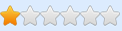Kindly DO NOT POST this table on other forums/communities (e.g.: Nexus). Same as you prefer those places, I prefer FRF and I made this specifically for this community! If you want to share the news, do send those users to FRF instead. Thank you for respecting my choice!
Added CurrentEncampment and PlayerExperienceLevel to the Exec handler. You can now also run these commands:
Code: Select all
GainCredits <amount> // e.g.: GainCredits 100 -- adds 100 Money (open shop/inventory screen to see the update)
ModifyTrust <amount> 1 // e.g.: ModifyTrust 10 1 -- adds 10 Trust to the Current Encampment
SetTrust <amount> // e.g.: SetTrust 10 -- same as above, but with no notify
AddXP <amount> // e.g.: AddXP 10 -- adds 10 XP to the Player
DebugSetLevel <int> // e.g.: DebugSetLevel 20 -- level up to level 20
1) For CurrentEncampment commands to work, you have to be IN the camp. Haven't tested it outside.
2) When you use GainCredits command the amount doesn't update in your right-hand-side of the screen. That is normal, as there's no 'notify' functionality to the command. Enter a shop or open the inventory to see the updated amount.
[ 21 May 21 - Hit #2 ]
Updated, adding the ability to bring up the DEBUG MENU:

How to:
1) Activate Set UFunctions Executable (on console use) script.
2) Open the console (assuming you've run the game, injected the DLL from the section below -- DaysGone_Console_Dumper.zip -- if not, keep scrolling) and type in ToggleCheatMenu. Close the console and look around. I RECOMMEND NOT DOING IT WITH THE GAME MENU UP. So when you go back in-game, resume game, then console and type that + Enter.
3) Browse the menu with Up and Down keyboard keys. Expand or collapse the trees with Right or Left keys. To change an option or execute it, use the same Left/Right keys. Note that Execute: 0 and Execute: 1 have no meaning. It's a toggle. Both states will execute the command. Don't get fooled thinking you have to get back from Execute: 1 to Execute: 0.
4) Console, type it again, Enter -- to close it. Or type HideCheatMenu [Enter].
Enjoy the SHITLOAD of options in those menus
[ 20 May 21 - Hit #1 ]
Game Name: Days Gone
Game Vendor: Steam
Game Build ID: 6677713 [ Steam Client > Library > Days Gone > right-click > Properties > Updates tab > check at the bottom ]
Game Process: DaysGone.exe
Hello folks.
Attached below is a DLL that will do the following:
- Run threaded UE4 code to create the UConsole UObject, member of GameViewportClient; you may then use Tilde (~) key to open up the console. As far as what you can or can't do with the console, well.. I'm not the game developer
 You'll have to google around for commands, test stuff out and return with feedback. As opposed to just asking "what are the commands?" and doing nothing about it, waiting to be spoon-fed.
You'll have to google around for commands, test stuff out and return with feedback. As opposed to just asking "what are the commands?" and doing nothing about it, waiting to be spoon-fed.
- Will dump the UE4 FNameArray and UObjectArray, along with their addresses. What this means is you can then know what the fuck you're looking at in memory, when debugging/tracing or mapping structures, and come up with your own conclusions. Just like I did with my table below.
Instructions:
- Download the archive; extract content to a folder of your choice.
- Run the game, get to main menu.
- Run IGCSInjector.exe. You can close it when asked.
- Takes 1-2 seconds for the DLL to find the stuff, StaticCreate the Console UObject and dump Names/Objects to disk in the Win64 folder.
- You may then use Tilde (~) key to open up the console in-game.
Notes:
- The dump location is your game folder (e.g.: D:\SteamLibrary\steamapps\common\Days Gone\BendGame\Binaries\Win64). You will find 2 files there: NamesDump.txt and ObjectsDump.txt. You'll be very interested in the 2nd one

- The .txt files are generated at "run-time". What this means is if you transition in-game from one map to another or from main menu to game world and backwards, you need to re-dump them. Why? UE4 destroys and recreates UObjects; re-initialization. To re-dump the .txt files press Numpad / (no, key can't be changed).
Commands (stock):
- god
Makes you invulnerable. It is stored in your save-game on a normal or quick-save. So if you want to play only with god enabled, you just need to enable the console and type in 'god' one time. Then either save or quick-save. No need to use the console anymore the next time you open the game.
- slomo <float>
Slows down, accelerates or sets game speed back to normal, depending on the value you give it. (e.g.: slomo 0.5; slomo 1; slomo 1.5)
- teleport
Will teleport your character to the location appointed by your mouse pointer. Simply aim some spot, then ~ and teleport [Enter]. You'll instantly get to your targeted location.
- playersonly
Currently is designed to freeze any AI in place, including yourself. In older versions of the Engine, this was freezing everything but you. Guess Epic changed their mind. Could probably be tweaked through code hooks to exclude the player Character from the list of frozen entities.
- toggledebugcamera
This will detach current camera from the player (in reality, it changes controller to the newly created camera UObject) letting you fly around and explore the area. You can use it together with 'teleport', for example, to move your player to the location where the camera is pointing. Just type it in the console once you've decided for the spot.
- summon <blueprint_name>
Probably the most powerful command one can use. It's designed to spawn/generate in front of your view an UObject defined by the Blueprint's name you've typed in. What you can do with this is simply use it in conjunction with either extracting the game's .pak archive (\Days Gone\BendGame\Content\Paks\BendGame-WindowsNoEditor.pak) or with the ObjectsDump.txt file (\Days Gone\BendGame\Binaries\Win64\ObjectsDump.txt). I'll describe the 2nd one, as it's faster:
- get in-game, inject the DLL
- hit Numpad / just to make sure you have the latest .txt dumps
- open ObjectsDump.txt in Notepad++ and search for "Package BP_"
- everything that you see now can be summoned in-game, condition being you suffix them with a "_C"
NOTES:
- only Actors can be summoned/spawned
- they are not initialized (don't ask how to spawn whatever NPC; you can't)
- the Blueprint must have been loaded by the LEVEL for this command to work; if your Actor is part of level 13 and you're in level 2, which doesn't load its Blueprint, it won't spawn (it's an example)
While there is a BendCheatManager UObject, there aren't any custom developer commands (cheats) as part of it. However.. I've come up with a nice hook that lets you use several other UFunctions (commands) from other UObject contexts
BR,
Sun
How to use this cheat table?
- Install Cheat Engine
- Double-click the .CT file in order to open it.
- Click the PC icon in Cheat Engine in order to select the game process.
- Keep the list.
- Activate the trainer options by checking boxes or setting values from 0 to 1